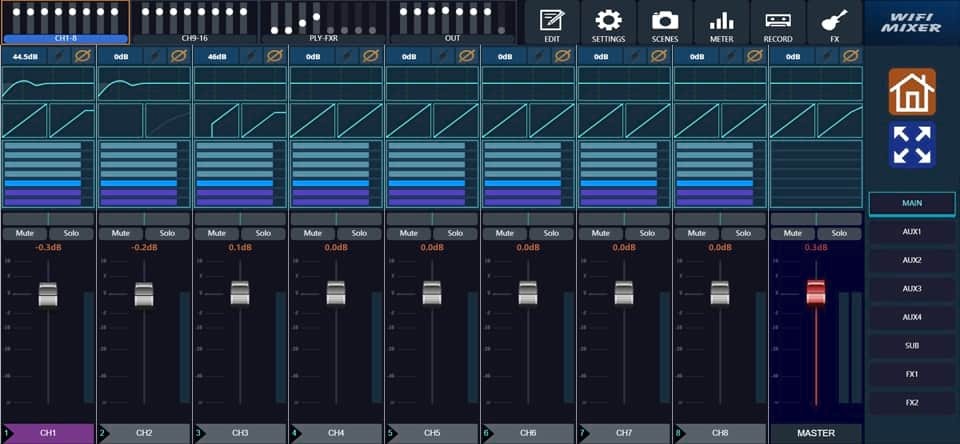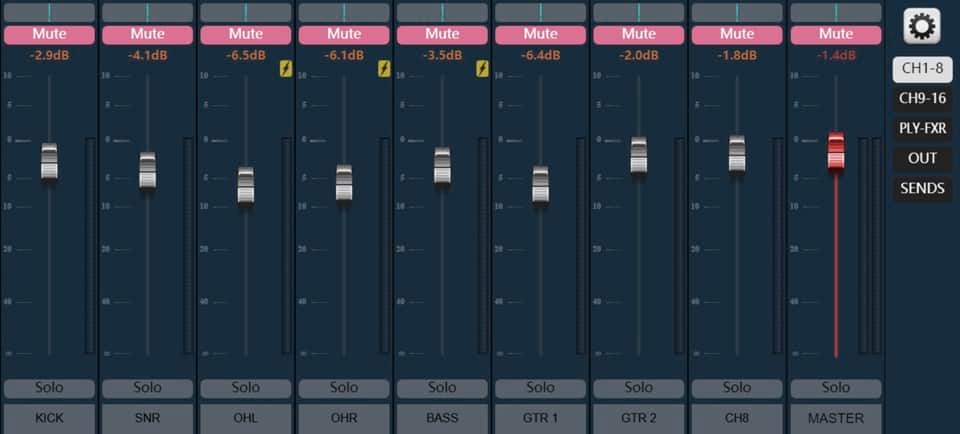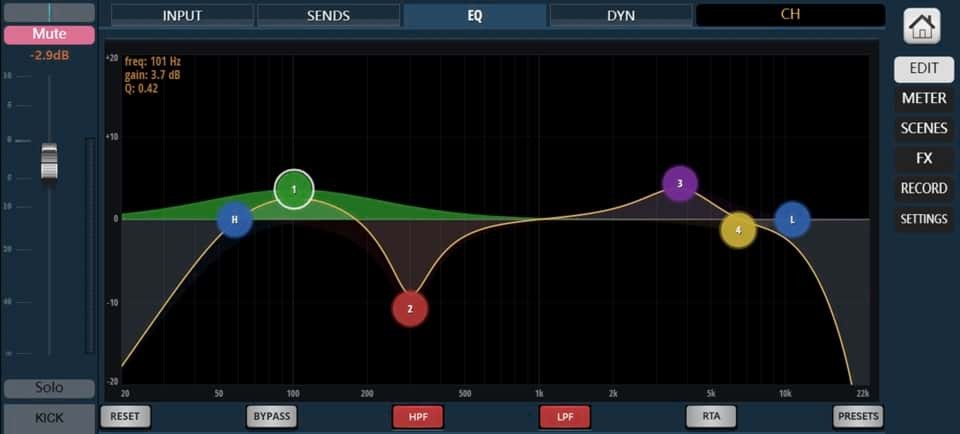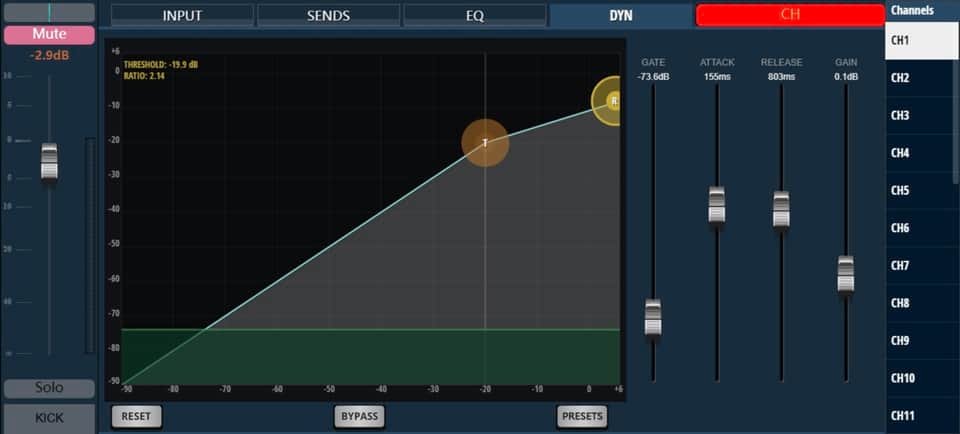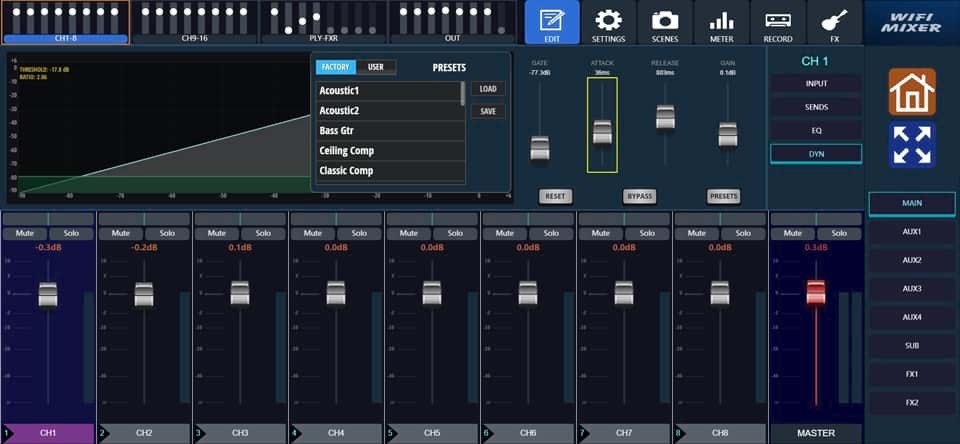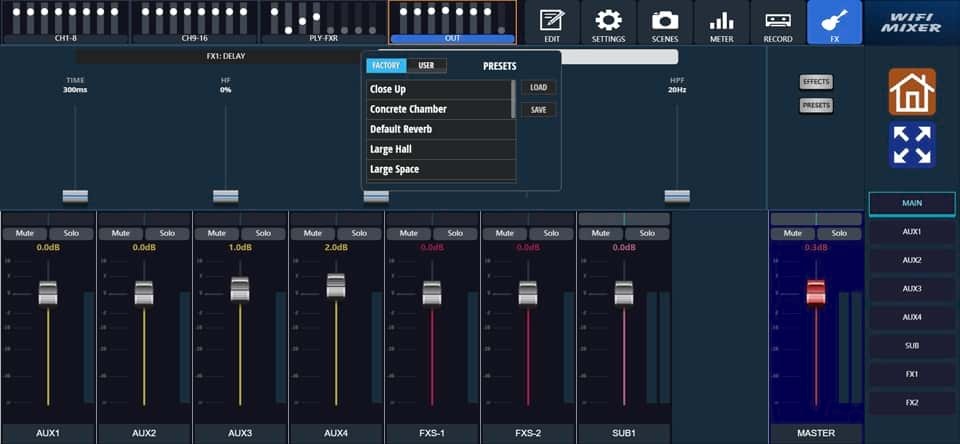|
Simply connect to the mixers in-built Wi-Fi hotspot, or external network connected via Ethernet - then enter the URL address of the mixer to load the software, no install or download. Intuitive software design for users of all levels.
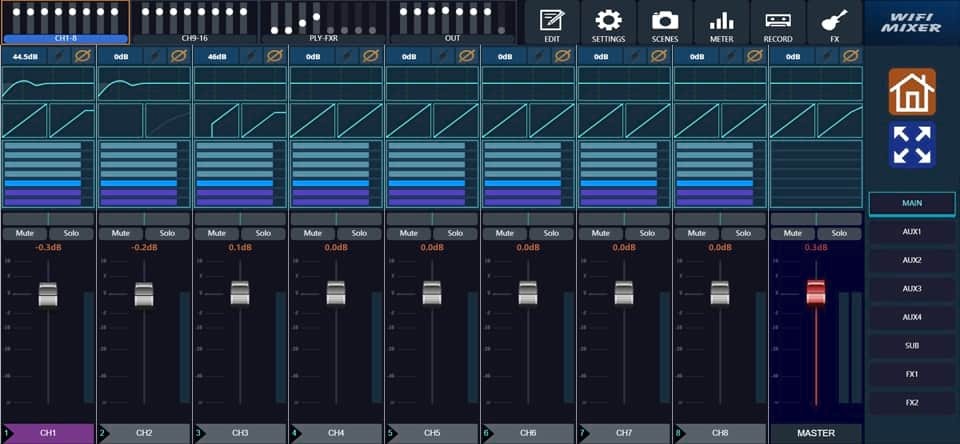
Large Display Home Screen - Main Output Selected
This view shows the larger display size suited to desktops, tablets and iPads. Allowing a ‘split screen’ where the bottom half shows faders top half available for other features and channel control options. Ideal if fast access to faders is required.
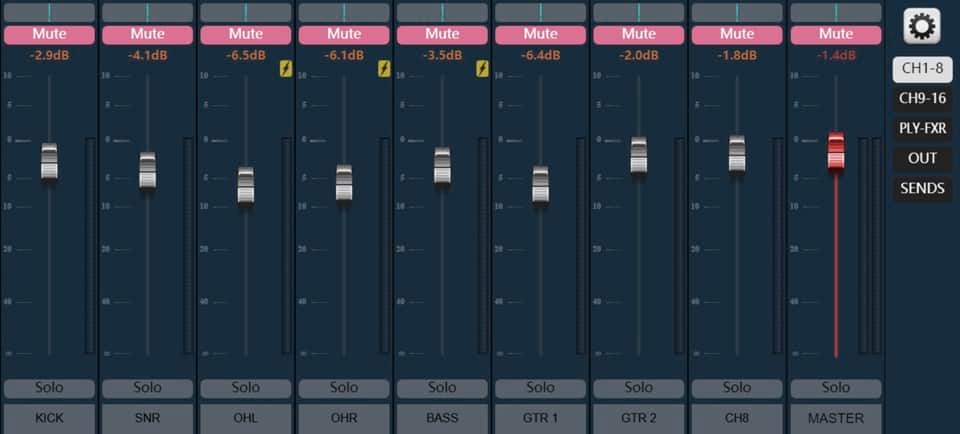
Phone Display - Channel Group 1 to 8 Selected
Similar to the larger screen display option but without the ‘split screen’ ability and layout is better suited to smaller touch screen devices. Options are down the right-hand side and click on the channel name/number to enter edit mode.
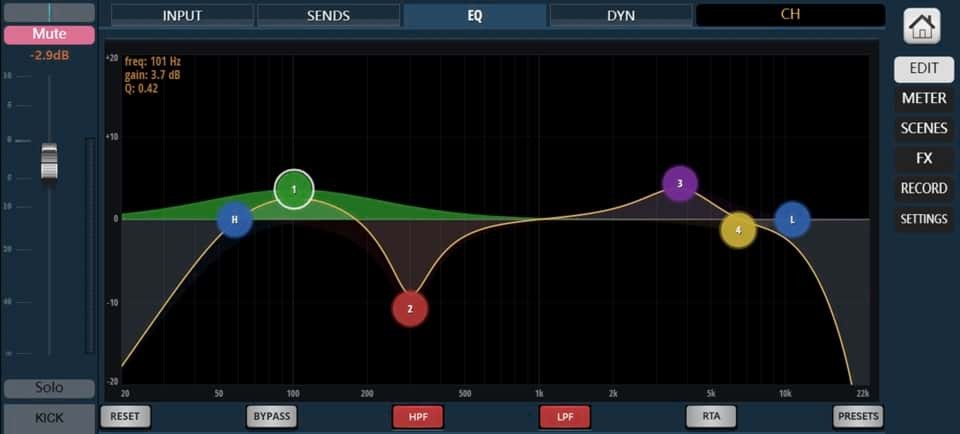
Phone Display - 4-Band Parametric EQ
Use one of the factory preset settings, or modify each of the 4 parametric EQ points and HPF and LPF to your own desire. Once your done, you can save your ideal setting and recall for future use. To change the Q value, currently a touch screen must be used. Use 2 fingers and move inwards to outwards to adjust.
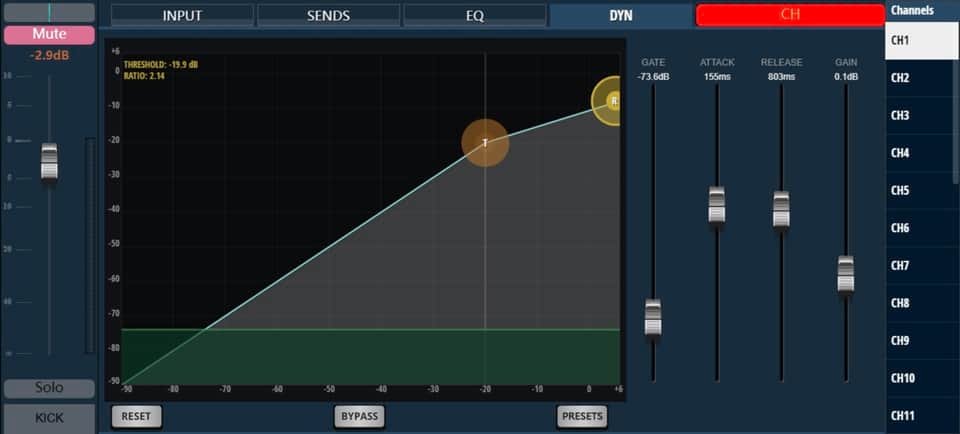
Phone Display - Compressor and Noise Gate + CH Selector on Side-Bar
Before we discuss the compressor and noise gate, note "CH" at top is red and selected, meaning Channel selector displays on the side-bar. Scroll down on it to view all channels. Use one of the factory preset settings, or modify the Noise Gate and Compression to suit your instrument or venue. Simple and effective noise gate controlled by a single fader. Signal blends in smoothly once volume exceeds the date dB. The compressor has threshold and ratio settings are changed by touching/clicking and dragging the 2 points on the display
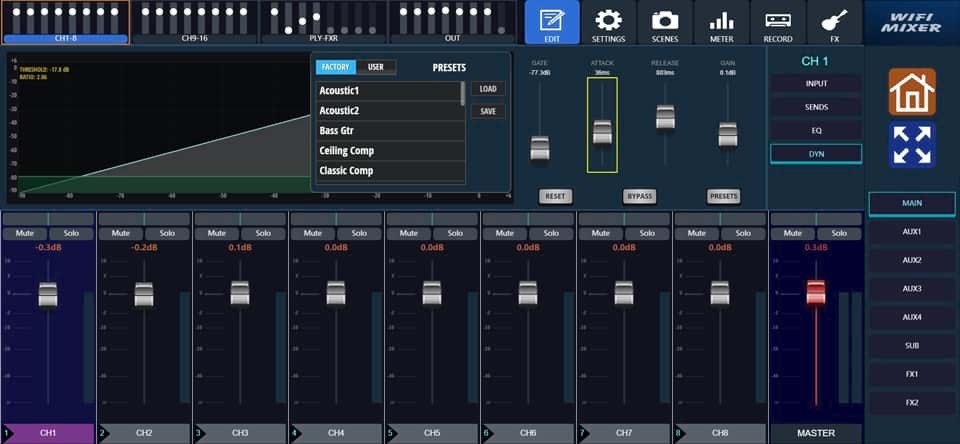
Large Display - Compressor and Noise Gate
The large display has the same design, but with faders displayed on the bottom half, depending on your channel group selection along the top-bar. While the output displayed on the very right-hand side can be swapped by selecting from right side-bar.
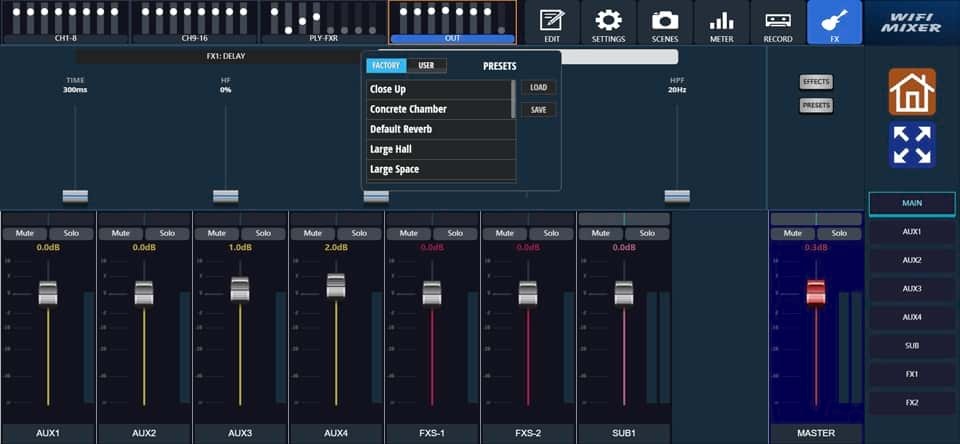
2 Effects Channels - Reverb, Delay and Chorus
Add effects to any channel, and select to route to either the FX1 or FX2 bus. In the effects settings page shown above, you can select the type of effect - delay, reverb or chorus - for each FX bus and then tweak the parameters. You can then save the setting for later recall, or just use one of the pre-loaded settings.
View our Product Manual for an detailed overview of the mixer control software
|